Import Assets into GameShift
Add assets from an existing collection to your GameShift project.
If you have assets that were minted outside of GameShift, you can include them in your GameShift project.
To start, navigate to the dashboard at https://app.gameshift.dev and make sure you're logged in.
Next, navigate to the project you want to import the collection into. You should be able to navigate to the project using the column on the left side of the screen. It will look similar to this:
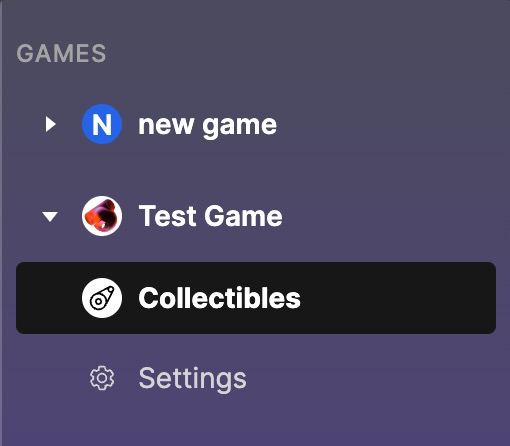
From the collectibles screen, you should see an "import" button located at the top right:
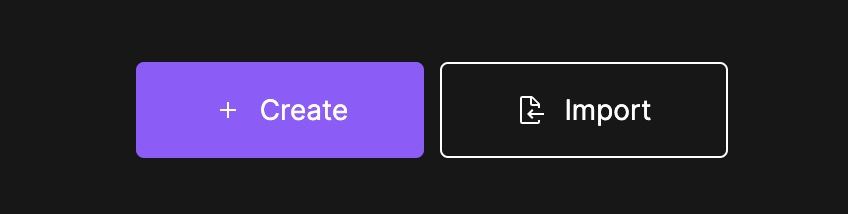
Clicking on import will reveal a dialog that will let you add a collection to GameShift:
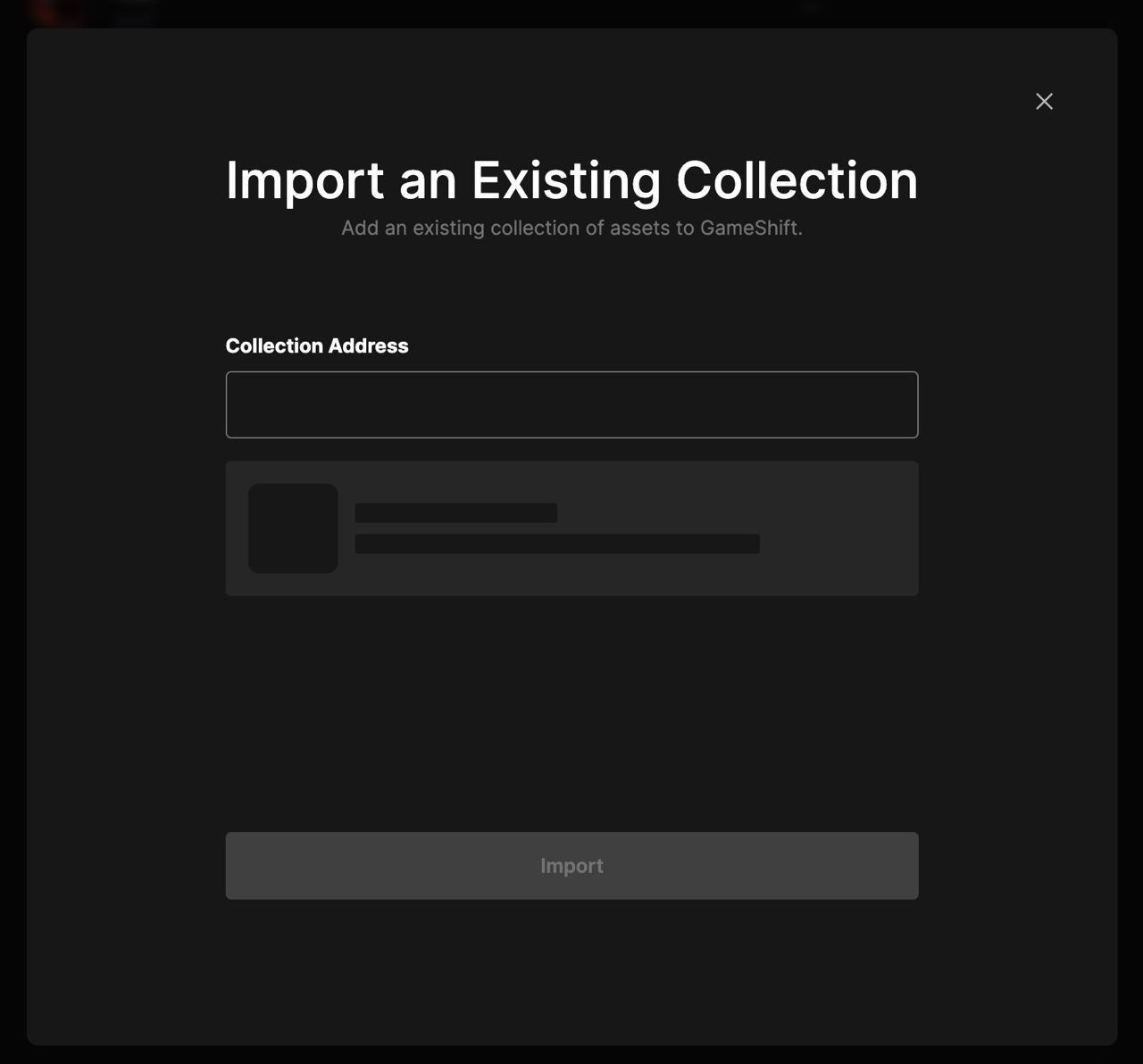
Filling out the details and clicking "Import" will add your collection to your GameShift project. Once you import a collection, you should be able to interact with assets in the collection in similar ways to any assets you made through the GameShift API. There are some notable exceptions, however. For example, you would not be able to use GameShift to modify any metadata or traits on these imported assets. But, querying a user's wallet for a list of assets would return any assets they own that are a part of the imported collection.
Updated over 1 year ago
